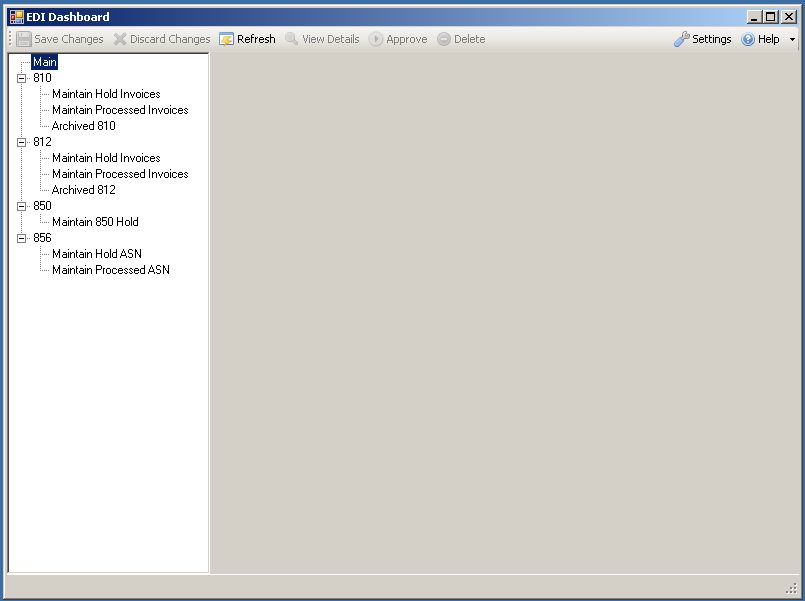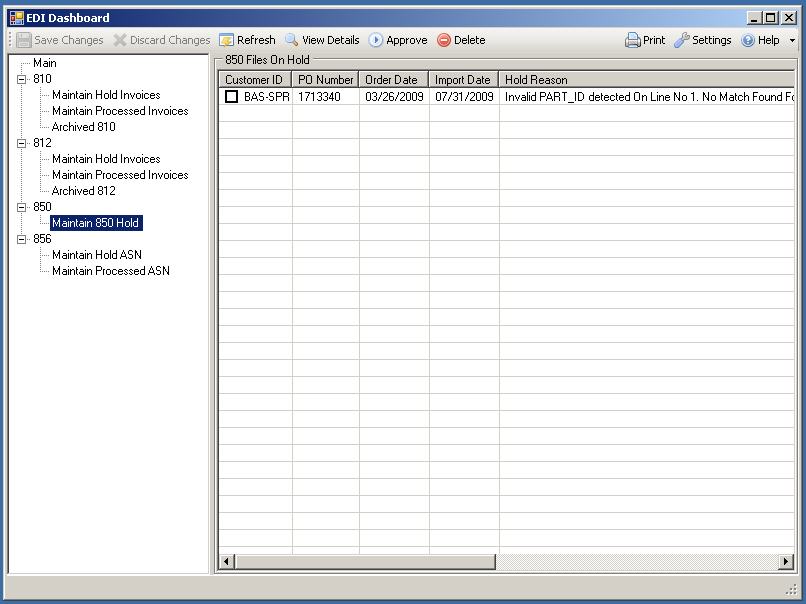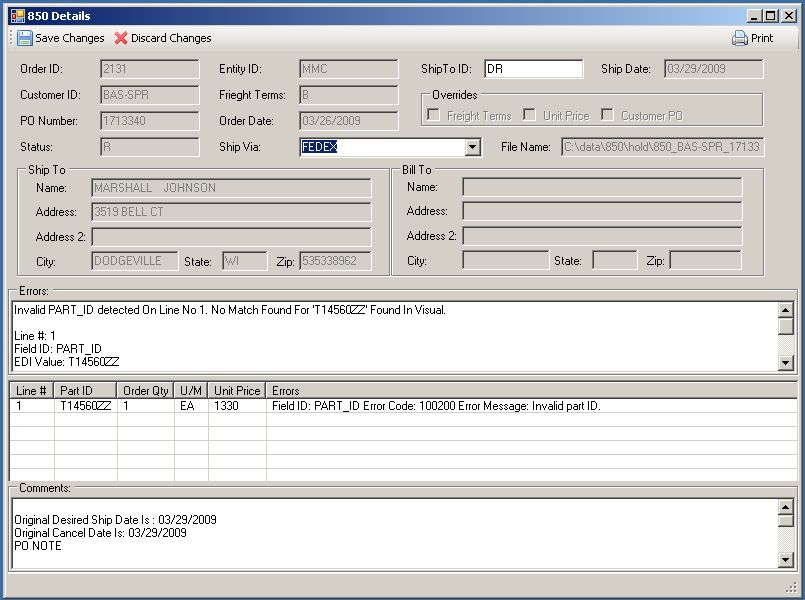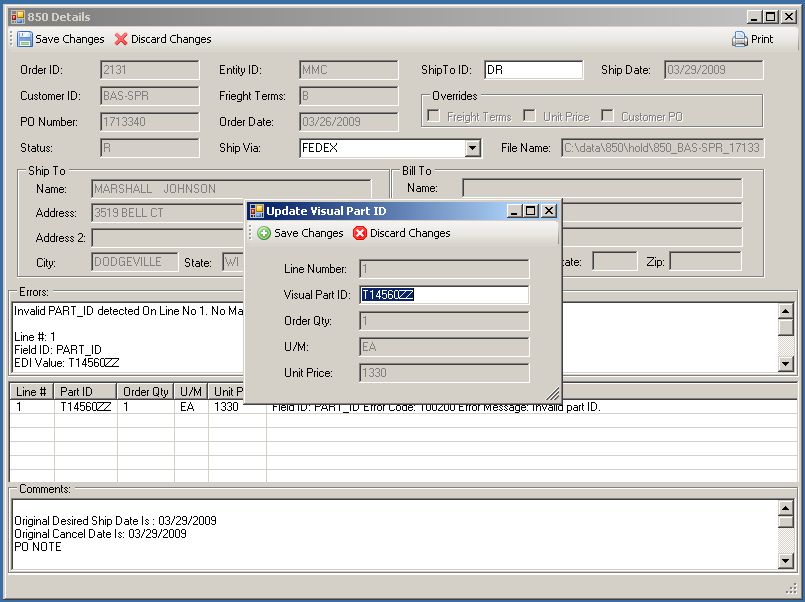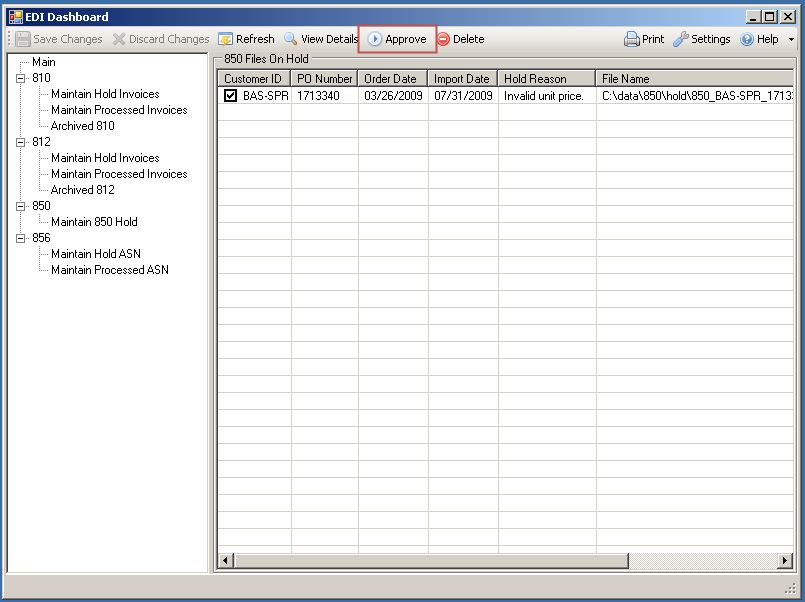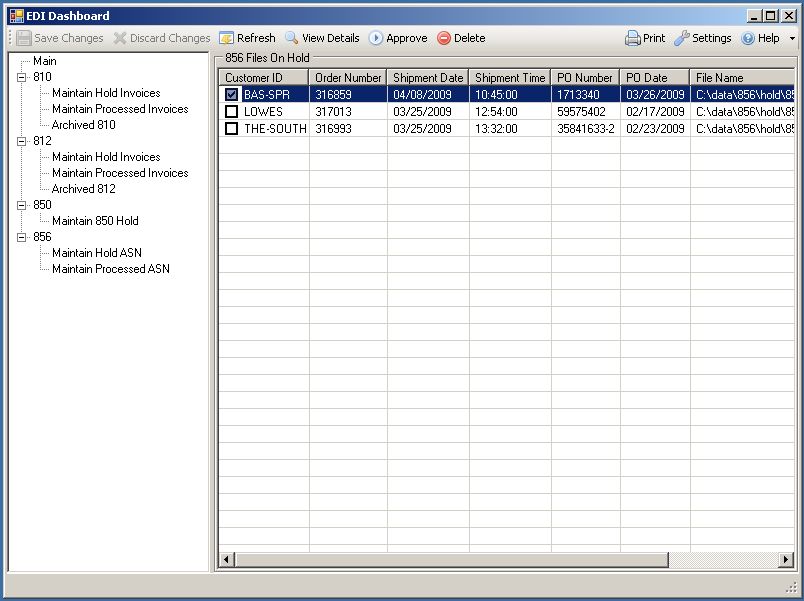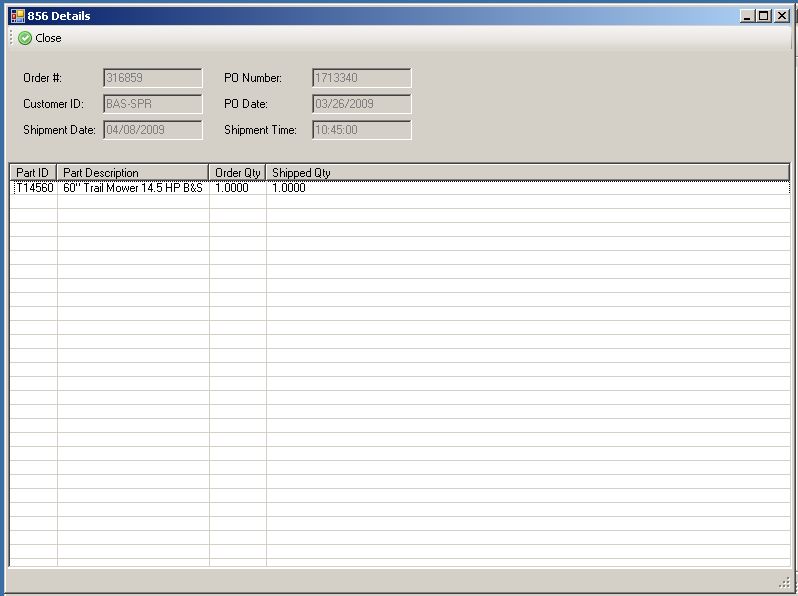ERP Compatibility
Infor® VISUAL® Manufacturing ERP / Infor® VISUAL® Enterprise ERP / Infor® 10 ERP ExpressPricing
Please contact us for pricingDisclaimer
VISUAL is a registered trademark of Infor.EDI Integrator
EDI Integrator provides Visual® Enterprise users with a powerful alternative to the VMDI interface for EDI transactions (both inbound and outbound). Transactions can be reviewed, optionally edited, and approved / rejected individually or in batch using our EDI Dashboard module. Seamless integration with Visual® ensures absolutely no duplicate data entry is necessary and that all transactions are performed with the same business logic validations as the standard Visual® client.
Description
Product Comparison: VMDI versus EDI Integrator
The best way to make a case for the EDI Integrator product is to compare its features against what you'd see with VMDI:
| Feature |
EDI Exchanger |
VMDI |
| Allows for validated inbound and outbound data to be integrated with your EDI translation software | Yes | Yes |
| Allows for alternate data mappings based on trading partner | Yes | Yes |
| Supports an "automatic" mode where no user interaction is required | Yes | Yes |
| Validates inbound data against Visual® Enterprise business logic | Yes | Yes |
| Supports all common EDI transactions | Yes | Yes |
| Can support any EDI document | Yes | No |
| Supports decision tree logic based on the EDI data | Yes | No |
| Interactive dashboard mode allowing for approval / denial of transactions by staff | Yes | No |
| Transaction data edits in a graphical environment (Dashboard) | Yes | No |
| Transactions with invalid data presented graphically with ability to re-process after invalid data has been corrected | Yes | No |
| Archived transaction viewer | Yes | No |
| Custom logic to suit your company's needs | Yes | No |
How It Works (Overview)
You will first need to obtain an EDI mailbox and work with an EDI mapping software (like SPS Commerce) to be able to interact with this mailbox using flat files. Our software wedges in between this EDI mapping software and Visual® Enterprise by importing the inbound flat files (830, 850, 940, etc) and automatically pushing outbound data (810, 856, etc) to the mapping software as flat files. Depending on how you wish the software to be configured, transactions can be processed automatically only requiring intervention upon validation issues or all files can go into a "hold" file and require approval by a member of your staff.
EDI Dashboard
The heart of our offering is a new module installed in your Visual® main menu called EDI Dashboard. This tool is the graphical interface used to review, edit, and approve transactions. As mentioned in the previous section, depending on how you implement, you may see only the errant transactions here or all transactions.
When you first log in to EDI Dashboard you will see a tree view of each EDI module you have purchased and have rights to view. From here you will expand the module you wish to work with and then select the node for the operation you wish to perform.
Upon selecting a node you will see the main body of the window updated and the toolbar options will be activated as appropriate. Here I have selected the "Maintain 850 Hold" node and I can see a single inbound transaction on hold:
More details for this transaction can be obtained by selecting the line and clicking the "View Details" button:
On the details screen, in addition to viewing details on the transaction, you can also edit data within the transaction. A few typical fields customers might wish to enable:
- Picking a ship to ID that is different than what was specified on the transaction.
- Accepting discrepancies in transaction supplied unit prices or freight terms when they do not match the data found in Visual®.
- Allowing a transaction to be approved when another customer order is already using this same PO number.
- Changing part IDs
- Changing order quantities or prices
Double-clicking on a line will allow editing of line data:
If any changes are made at this level you can click "Save Changes" to get back to the main screen and approve this transaction to try processing it again:
Outbound documents (such as 810 and 856) will also show up in EDI Dashboard if you wish them to be manually approved. In this scenario, your users will use Visual® Enterprise just as they do now making shipments and invoices up using the standard interface. Customers who have been marked to require ASNs, 810s, etc will automatically have these EDI documents transmitted to EDI Dashboard for editing and approval:
As with any other screens, you can view more details with the "View Details" button and make any corrections required:
Upon approving an outbound transaction it will be passed to your EDI mapping software.
Conclusion
The best way to describe all of the functionality of our EDI Integrator is to see it in action. We have a nice presentation prepared walking through a handful of different transaction types with both good data and bad data. If this product seems like it might be a good fit for your needs, please contact us for a demo and we'd be happy to accommodate.